Asset
The Asset section in the Location Detail screen provides a comprehensive view of all assets associated with a specific outlet. This section allows you to manage and monitor assets effectively, including adding new assets, viewing details.
1. Asset Search Bar
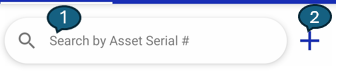
1. Search by Asset Serial Number
Easily locate a specific asset by typing its serial number into the search bar. As you enter the number, the asset list will automatically filter to show only matching results, helping you quickly find and manage the desired asset.
2. Add Asset (+)
Tap the plus icon to add a new asset to the location. You can create a brand new asset, reinstall an existing asset, or install devices from the warehouse if they are already available.
2. Asset List
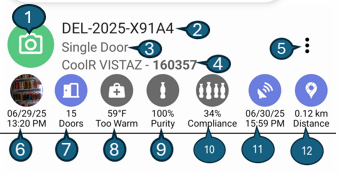
Each asset entry displays the following details:
1. Avatar Icon
Indicates the asset's installation status. A green icon with a smart device signifies the asset is installed, while a gray icon without a camera means it is not installed. Tapping the icon allows you to preview the asset image.
2. Asset Serial No.
Displays the unique serial number assigned to each asset, making it easy to identify and reference specific assets.
3. Asset Type
Specifies the category or type of asset, such as Single Door, Double Door, etc., helping users distinguish between different asset models.
4. Linked Device
Shows the smart device currently linked to the asset, if applicable. This helps track device associations for monitoring and management.
5. Actions
Access additional options by tapping the three-dot menu. You can install, uninstall, or reinstall devices, with available actions depending on the asset's current linkage status.
6. Last Image & Timestamp
Displays the most recent image captured for the asset, along with the date and time it was taken. Tap the image to view it in full screen for closer inspection.
7. Door Count
Shows the total number of times the asset's door has been opened, providing insights into usage patterns.
8. Temperature Status
Presents the current temperature reading from the asset, along with its status (e.g., Too Warm, Normal), to help monitor asset conditions.
9. Purity Percentage
Indicates the current purity level of the asset, allowing you to assess its operational quality.
10. Compliance Percentage
Shows how well the asset adheres to compliance standards or guidelines, expressed as a percentage.
11. Latest Ping Date & Time
Displays the date and time when the asset last sent a status update, ensuring you have the most recent information.
12. Distance
Indicates the distance from your current location to the asset, helping you plan visits or inspections efficiently.